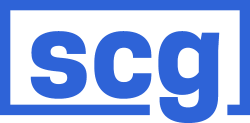There are a number of ways to figure out the platform and version of a SuiteCommerce Advanced (SCA) site. In this short article, We will explain how to check if your Netsuite account has SuiteCommerce Advanced; let’s get started.
The first step is checking to see if the website was created using the Netsuite Platform. Then verify whether it was created using Site Builder or SCA (SB). Check the SuiteCommerce Advanced version last but not least.
Keep in mind that Site Builder can be used to build most of the legacy websites, but it is possible to modify the checkout system to use SCA’s more sophisticated capabilities.
Check the website of the manufacturer.
Numerous identification tools might help to determine the platform on which a website is built. They have a variety of uses, and some of them feature tools for the Chrome browser that facilitate analysis.
WhatCMS is a website that is simple to use. It recognizes the Netsuite CMS. However, version verification is not frequently done.
Wappalyzer and BuiltWith are the other two systems. Both are useful for determining whether a website is utilizing NetSuite and will probably aid in deciding whether it uses Site Builder or SCA. This is made feasible by locating Backbone.js, a program that identifies the creator of a website.
NetSuite SiteBuilder or SC/SCA for the NetSuite website?
A website created with NetSuite SiteBuilder looks dated and outdated, is not responsive to mobile devices, and most importantly, the URL starts with http rather than https.
On the other hand, an SCA site has extensive functionalities, can adapt to any device form, and most likely contains a slide image gallery at the top.
SiteBuilder or SCA with Netsuite Access?
- Alternatively, select Setup > SuiteCommerce Advanced from the Setup menu.
- If the site was developed using production data and the related domain is operational, the site is on SCA.
- Site Builder is a component of all SCA implementations; hence its inclusion has little significance.
NetSuite SiteBuilder or SCA if NetSuite Access is not available?
- First, use some of the above-mentioned identifying tools to confirm whether it is SB or SCA.
- Examine the website’s home page using the network tab in the browser console.
- Do a word search for “environment.”
- NetSuite SiteBuilder: If there are no .ssp files, NetSuite SiteBuilder is most likely the cause.
- SCA 1.0: You can tell whether a file is SCA 1.0 if it begins with “…shopflow-X-XX-X/sc.environment.ssp.”
- Standard and SCA 2.0 – If you discover.ssp files with the pattern “…/sca-dev-elbrus/shopping.environment.ssp,” are more likely to be Standard or SCA 2.0.
- If the word “environment” in the search filter does not produce any results, try “sca-dev” or “suitecommerce.”
Which version of the SCA website do I have?
Let’s now explore how to identify the SCA website version.
Code examination
- Navigate to the website’s Search Console and enter “body.”
- The version and date should appear as an HTML comment underneath the body tag if the website were created in SCA or SC.
What Next?
Taking Your Business to the next step can only come to reality if you have the right expertise to deliver outstanding solutions. At Seibert Consulting Group, we specialize in delivering modern solutions to businesses that aim at taking full advantage of the eCommerce platform. We always customize our solutions to align with Your Business’ requirements and goals. Let’s start talking about your project and find out how we can help Your Business grow. Get in touch with us via our chatbot or email at hello@seibertconsulting.com and via our direct line at 760-205-5440.