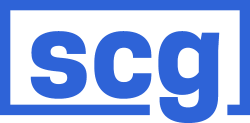Business owners need a reliable and efficient accounting solution when managing multiple companies. QuickBooks has long been a trusted name in the industry, but can it handle multiple companies? This blog post will explore QuickBooks’ capabilities when managing multiple entities. We will provide valuable insights from understanding its functionality to highlighting the benefits and considerations. And if you’re ready to unlock the full potential of QuickBooks for your businesses, our experienced team at SCG is here to help.
Understanding QuickBooks and Multiple Companies
QuickBooks is a powerful accounting software that can handle multiple companies with ease. Whether you have two businesses or twenty, QuickBooks allows you to add and manage each company separately, keeping their accounts organized and accessible in one place. Combine all your accounting tasks into one efficient system and say goodbye to the challenges of managing multiple companies.
QuickBooks simplifies managing multiple companies by providing a seamless solution for efficient and reliable accounting processes, allowing businesses to maintain distinct financial records for each entity.
With QuickBooks, you can easily switch between different companies within the same account, making it simple to track finances for each business individually. You can create separate charts of accounts for each company and generate customized reports tailored to specific needs. QuickBooks offers a seamless solution for businesses looking to streamline their accounting processes across multiple entities, providing efficient and reliable alternatives.
Overall: The potential of QuickBooks in handling multiple companies is vast. By utilizing its features effectively, businesses can experience improved efficiency and accuracy in their accounting processes while maintaining distinct financial records for each entity.
What is QuickBooks?
An overview of QuickBooks and its functionality: QuickBooks is a versatile accounting software combining essential business features. It allows users to manage accounts, track expenses, generate invoices, and handle payroll. Its user-friendly interface makes it accessible even for those with limited accounting knowledge.
The benefits of using QuickBooks for business accounting: By using QuickBooks, companies can streamline their financial management processes. It eliminates the need for manual calculations and paperwork while ensuring accuracy in recording transactions. Additionally, it provides real-time insights into cash flow and financial health, helping businesses make informed decisions.
How QuickBooks streamlines financial management: With its ability to handle multiple companies simultaneously, QuickBooks simplifies accounting tasks across different entities. Users can efficiently manage finances without the need for separate software or spreadsheets. This consolidation saves time while providing a comprehensive view of each company’s financial performance.
Challenges of Managing Multiple Companies
Keeping track of separate financial data for each company can be a daunting challenge when managing multiple companies. Each business may have different revenue streams, expenses, and profit margins, requiring careful attention to detail to accurately monitor each company’s financial health. Managing multiple books and accounts adds another layer of complexity, as it requires maintaining separate records for each company while ensuring compliance with accounting standards. Additionally, ensuring accurate reporting across all companies can be time-consuming, requiring consolidating information from various sources and cross-referencing data to maintain accuracy and consistency.
Features of QuickBooks for Multiple Companies
QuickBooks’s ‘Company’ feature allows you to easily manage different entities within one account, such as subsidiaries or branches. This streamlines your accounting processes and keeps everything organized in one place. With the ‘Class’ tracking function, you can segment and analyze expenses, income, and other financial data by department or location for better insights into your businesses. Additionally, QuickBooks offers the option to view consolidated reports that combine multiple companies’ financials into a single report. This simplifies financial analysis and reporting across your various entities.
- Manage different entities with ease.
- Segment and analyze expenses by department or location
- View combined financials through consolidated reports
Benefits of Using QuickBooks for Multiple Companies
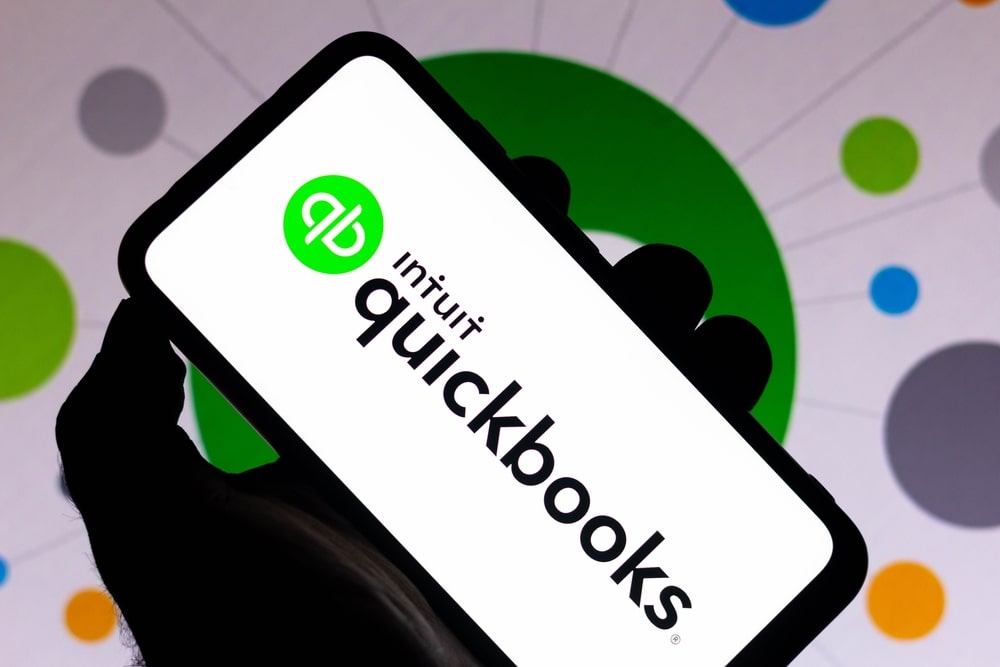
Streamlined Financial Management
- Centralized bookkeeping for multiple companies
- Consolidated financial statements
- Seamless tracking of income and expenses
With QuickBooks, managing finances across multiple companies has never been easier. The software offers centralized bookkeeping capabilities, allowing you to streamline your financial management processes. You can effortlessly track income and expenses for all your businesses in one place, saving you time and effort. Additionally, QuickBooks enables the generation of consolidated financial statements, giving you a comprehensive overview of your company’s performance.
Efficient Reporting and Analysis
Customizable reports for each company allow business owners to track and analyze their financial data according to their needs. This allows for a more personalized and targeted approach to decision-making, leading to better outcomes and increased efficiency. Additionally, comparative analysis between companies provides valuable insights into industry trends and benchmarks, enabling businesses to identify areas of improvement or competitive advantages. With real-time insights into financial performance, QuickBooks empowers business owners with up-to-date information that can drive informed decision-making and facilitate proactive planning for future growth.
Simplified Intercompany Transactions
Automated recording of intercompany transactions ensures efficient and accurate processing, saving time and reducing errors. Easy reconciliation between related entities allows for seamless tracking and oversight of financial activities across multiple companies. QuickBooks’s ‘elimination’ feature removes duplicate entries, streamlining the consolidation process for a comprehensive view of intercompany transactions.
Considerations and Limitations
- Scalability and Performance: While QuickBooks is capable of handling multiple companies, there may be limitations in terms of scalability and performance. As the number of companies increases, it can strain system resources, resulting in slower processing times or potential lag. It’s important to assess the size and complexity of your business operations before relying solely on QuickBooks for managing multiple entities.
- Integration with Third-Party Systems: Another consideration when using QuickBooks for multiple companies is its integration capabilities with third-party systems. Depending on your business needs, you may require seamless integration with other software applications, such as CRM or inventory management tools. Evaluating if QuickBooks supports the necessary integrations for streamlining your overall business processes across multiple entities is crucial.
Remember that while QuickBooks can handle multiple companies, understanding its scalability limitations and ensuring compatibility with other systems will help you decide whether it’s the right solution for efficiently managing all your company accounts under one platform.
Scalability and Performance
- Efficient resource allocation is crucial for maximizing system performance in QuickBooks. Businesses can ensure smooth operations and minimize bottlenecks by effectively utilizing system resources. This includes optimizing CPU usage, memory allocation, and network bandwidth to deliver a seamless experience to users.
- QuickBooks can handle large data volumes, eliminating concerns about data size limitations. Whether you have extensive transaction records or a customer database, QuickBooks can efficiently manage and process the information without compromising performance or speed.
- Managing multiple concurrent users accessing QuickBooks is a breeze with its robust capabilities. From sales teams entering orders simultaneously to accountants running reports concurrently, QuickBooks handles it all seamlessly without impacting performance or causing delays in response times. Its multi-user functionality ensures everyone can work collaboratively and efficiently within the system.
Scalability and Performance
- Resource Allocation: Ensuring efficient utilization of system resources
- Data Size Limitations: Understanding the capacity for handling large volumes of data
- Concurrent Users: Managing multiple users accessing QuickBooks simultaneously
Integration with Third-Party Systems
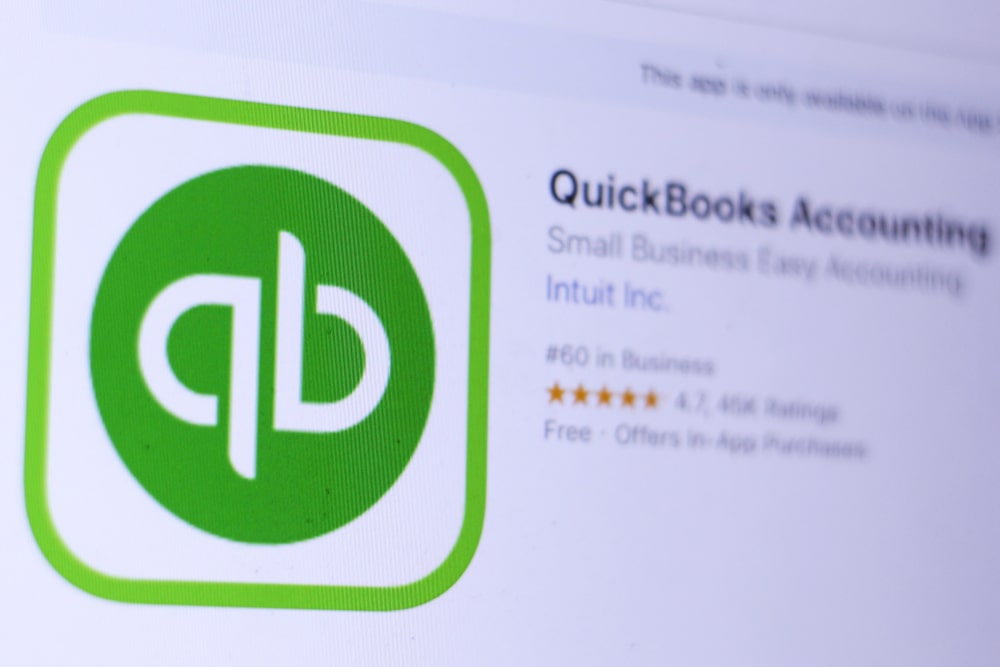
API Integration: Seamlessly integrate QuickBooks with other software systems to enhance functionality and data sharing, allowing for a more streamlined workflow and improved efficiency.
Compatibility with External Platforms: Evaluate QuickBooks’ ability to sync data across various platforms, such as third-party apps and tools, ensuring smooth integration and eliminating the need for manual data entry.
Automation and Customization: Leverage third-party integrations to automate tasks within QuickBooks, reducing manual effort. Customize workflows with specialized software systems catering to specific business needs.
Working with SCG Team: Unlocking the Full Potential
When it comes to handling multiple companies, QuickBooks is a reliable choice. With its robust features and user-friendly interface, you can easily manage the financials of your various businesses in one platform. Whether you have two companies or twenty, QuickBooks allows you to streamline your accounting processes and access real-time data for each entity.
Unlocking the full potential of QuickBooks with SCG Team gives you an edge in managing multiple companies effectively. As experts in both QuickBooks and NetSuite, we provide tailored solutions that meet the unique needs of your business. Our experienced team will guide you through implementation, customization, and ongoing support to ensure seamless integration across all your entities. Don’t let the complexity of managing multiple companies hold you back – partner with the SCG Team for comprehensive expertise that unlocks the full potential of QuickBooks.
Expertise in QuickBooks and NetSuite
Understanding the capabilities of QuickBooks for managing multiple companies is essential for business owners looking to streamline their financial operations. With QuickBooks, you can easily track and manage the finances of multiple entities, ensuring accurate reporting and analysis. However, exploring the advantages and limitations of using QuickBooks for multiple companies is important to ensure it aligns with your business needs. When comparing QuickBooks with NetSuite in handling multiple companies, consider scalability, customization options, and integration capabilities.
- Seamless tracking and management of finances across different entities
- Robust reporting features for accurate analysis
- User-friendly interface for easy navigation
- Limited customization options compared to NetSuite
- Scalability challenges may arise as businesses grow
Tailored Solutions for Your Business
Customizing your QuickBooks setup is essential when managing multiple company profiles. With our expertise, we can tailor your QuickBooks to accommodate each unique profile, ensuring smooth and efficient operations for all companies involved. Additionally, we specialize in utilizing advanced features in QuickBooks that streamline multi-company management, allowing you to navigate between different entities while maintaining accurate financial records easily. Trust us to implement best practices that ensure the efficient management of multiple companies within QuickBooks, saving you time and effort in the long run.
Contact SCG Team for Assistance
Regarding multi-company management with QuickBooks, our SCG team of experienced consultants is here to provide professional guidance. We offer personalized support to optimize your use of QuickBooks across various entities, ensuring seamless integration and efficiency. Additionally, explore the additional resources and services SCG Team offers to enhance your multi-company operations.
FAQs
Which Version of QuickBooks is Best for Managing Multiple Businesses?
Why QuickBooks Online?
- Seamless Software Integration: Each company can integrate its own set of tools, ensuring personalized and streamlined workflow.
- Comprehensive Dashboard: A multi-company dashboard offers a panoramic view, allowing simultaneous data analysis and insights for all entities.
- Advanced Reporting Tools: Enjoy sophisticated reporting options, including budgeting and forecasting, tailored to individual companies.
- Inventory and Tax Management: Each business benefits from dedicated inventory tracking and tailored tax preparation features.
- Financial Connectivity: Link separate bank accounts for each entity, simplifying financial management and tracking.
- Flexible User Access: Customize user permissions to securely manage access levels across different businesses.
Hence, if your goal is to proficiently manage numerous companies, QuickBooks Online is designed to handle these complexities. The organized dashboard streamlines access to vital business areas, from financial statements to vendor management. To explore this solution further, check out their comprehensive guides available on the pricing page.
How do you set up multiple companies in QuickBooks Online?
Wondering how to manage several businesses with QuickBooks Online? Here’s a simplified guide to setting up multiple companies effectively:
1. Account Creation
Begin by heading to the QuickBooks Online website. Look for the option to create a new account and select “Sign Up.” This initiates the process of setting up your first company profile.
2. Choose Your Plan
You’ll need to decide which plan suits your new company. Options range from basic to advanced, such as Simple Start or Plus. Match a plan to your specific business needs and budget constraints.
3. Input Business Information
QuickBooks will walk you through an introductory setup interview, asking for essential information like your business name, industry type, and company structure. Accurate data here streamlines future financial management and reporting for multiple entities.
4. Adjust Your Company Settings
Once your account is live, head to the settings menu. Here, you’ll input or modify details such as business address, tax info, and the fiscal year. This ensures all logistical information is correct from the start.
5. Customize Account Features
Tailor your QuickBooks Online experience to suit your operational needs. This involves setting up a chart of accounts, defining products or services, and personalizing financial documents like invoices.
- Chart of Accounts: Organize categories for income, expenses, and assets.
- Product/Service Listings: Define what your company sells or offers.
- Document Customization: Personalize templates for invoices and reports.
6. Add Team Members and Roles
If your business requires multiple users, navigate to the “Manage Users” section. Here, you can invite team members, assigning specific roles and permissions according to their responsibilities.
7. Link Your Bank Accounts
Ensure streamlined financial tracking by connecting your company’s bank accounts. This automates transaction imports, enhancing accuracy and saving valuable time.
Repeat for Each Business
Need to set up more companies? Just repeat these steps for each new business entity you manage. Keep in mind, each company requires its own subscription.
Once setup is complete, managing your companies is straightforward. Simply click the company name at the top-right corner of your screen to switch between profiles effortlessly, keeping all operations synchronized and organized.
This approach simplifies multiple company management in QuickBooks Online, allowing you to focus more on growing your businesses.
How many companies can you have on a QuickBooks account?
If you’re wondering about managing multiple businesses with a single QuickBooks account, you’re in luck. QuickBooks excels at supporting numerous companies, allowing you to manage as many as you need without a hitch.
Unlimited Companies, One Platform
QuickBooks is designed with the multi-business owner in mind, offering a dashboard that simplifies navigation across various companies. Thanks to its user-friendly interface, organizing your business data is straightforward and intuitive.
Access and Organization
With QuickBooks, each company you handle has its own dedicated space, complete with a unique chart of accounts and tailored financial reports. This setup ensures that all of your business information stays distinct and organized, minimizing any confusion.
Getting Started with Each Business
To access your company information, you simply log in using your personal user ID and password. From there, you can seamlessly switch between different company files. However, it’s important to note that each company will require its own subscription, so plan accordingly to streamline your accounting processes across businesses.
How does QuickBooks handle payroll and invoicing for multiple companies?
Managing payroll and invoicing across multiple companies can be a daunting task. However, software like QuickBooks simplifies this process with advanced features tailored to handle the complexities.
- Customizable Invoice Templates: Each company can maintain its unique identity thanks to the ability to create distinct invoice templates. This feature ensures that all communication remains consistent with individual brand guidelines.
- Separate Payroll Management: QuickBooks allows you to manage payroll separately for each business. This separation ensures accuracy in salary computation, tax deductions, and compliance with employee benefits, all while keeping your records organized.
By offering these integrated functionalities, QuickBooks empowers users to efficiently manage financial tasks across different entities without hassle.
How does QuickBooks manage individual access control and permissions for multiple companies?
QuickBooks provides a robust system for managing individual access and permissions across multiple companies.
This feature allows you to tailor access rights, ensuring that only the right individuals—like accountants or team members—can view or modify certain data for each specific company.
With this level of customization, you can designate who gets access to which company files and what level of permissions they hold. This granular control is essential for maintaining data security, as it helps prevent unauthorized access and modifications to sensitive business information.
Here’s how it works:
- User Roles: Assign predefined roles or create custom roles based on the level of access required for each user.
- Permission Levels: Set specific permissions for tasks such as viewing, editing, or administrating financial records.
- Company-specific Access: Manage access on a company-by-company basis, which is crucial for businesses managing multiple entities within QuickBooks.
By effectively controlling access, QuickBooks aids in safeguarding company data while streamlining collaboration across various teams and users.
How does QuickBooks facilitate efficient data import and export for multiple companies?
QuickBooks enhances your workflow by offering seamless data import and export functionality, especially when dealing with multiple company accounts.
Here’s how it works:
- Cross-Company Data Transfer: You can effortlessly move data between different company files, ensuring that all necessary information is synchronized and up-to-date. This is particularly useful for businesses managing multiple entities under one umbrella.
- Integration with External Systems: QuickBooks supports exporting and importing data to and from various external software systems. This feature is invaluable for consolidating reports or when sharing crucial information with partners or stakeholders outside your organization.
This comprehensive data handling capability reduces the manual workload and minimizes errors, ultimately leading to more efficient data management across multiple companies.
What is the most cost-effective way to use QuickBooks?
Finding the most cost-effective way to use QuickBooks involves considering both your budget and business needs. Here’s a breakdown of how to maximize your savings:
- Start with Basic Plans: For those just beginning or managing simple finances, the basic plan like Simple Start is the least expensive. It provides essential features that cater to small operations without overwhelming costs.
- Assess Your Business Needs: Think about the unique requirements of your business. If you’re handling multiple companies, consider how their financial complexities might demand a more robust solution.
- Optimize Plan Selection: While a starter plan is budget-friendly, advancing to a higher-tier plan could be worthwhile. More comprehensive plans may offer better tools for managing intricate tasks and multiple accounts efficiently, saving time and resources.
- Leverage Online Subscription: Opt for the online version to access subscription options. Online plans offer scalable solutions, allowing you to add features as needed without paying for unnecessary services.
- Explore Discounts and Bundles: Look for promotional offers or bundled packages that can reduce costs over time. Checking for annual subscription discounts can also provide significant savings compared to monthly renewals.
By carefully selecting a service plan that matches your operational needs while considering potential scale and growth, you ensure that your investment aligns with long-term strategic goals.
Contact our SCG Team today for assistance in unlocking the full potential of QuickBooks for managing multiple companies. Our experienced consultants will provide expert guidance tailored to your business needs. Take advantage of our additional resources and services designed to enhance your multi-company operations further. Trust in the expertise and knowledge that the SCG Team brings as a NetSuite Partner, helping businesses succeed across various industries.